Trying to find a digital alternative to randomly picking up a strip of paper, I've created a set of Mystery Boxes that I incorporate into my English and Spanish class presentations. I've found this pretty useful, so I'm sharing with you how I've done this!
I am also offering them as a downloadable file to my supporters on Buy Me A Coffee (see below).
Step 1:
Create a blank slide. Download an image of a mystery box (preferably a .png file). You can search for images on Google, but I recommend using websites such as Freepik, Flaticon or Canva, which normally have nicer images without watermarks (make sure to filter your results to exclude premium content, unless you have a premium account).
Step 2:
Place your boxes on the slide, forming a grid. Then create a text box for each mystery box and write the corresponding numbers. You can place them on top of the boxes
How do I add the round numbers?
Go to Instert > Symbols and use the round numbers that are available with the Wingdings font (if you are a Windows user, this font is normally pre-installed).
You can also use the Unicode symbols below:
❶❷❸❹❺❻❼❽❾❿
Step 3:
Create a sticky note shape and write your "secret content". Place it on top of the mystery box and make sure that the note is smaller than the box (that way you can hide it completely behind the box). You can also choose to have an image behind the box, and not necessarily a sticky note. In any case, it also has to be smaller than the box. Repeat this process for each mystery box.
Step 4:
Select all sticky notes and go to Arrange > Send to Back. Now your sticky notes will be hidden.
Step 5:
Go to the Animation tab. Click on each mystery box individually. Choose an Exit animation (they usually appear in orange on the animations menu). I chose "split", but you can choose your preferred one.
Step 6:
With your mystery box still selected, go to Advanced Animation and click on Trigger. Select "On click of" and then the textbox with the corresponding number. You can check the names of the text boxes on the Selection Pane under the Format tab.
That's it! You can now check it out on slideshow view.
If you'd like me to upload a video tutorial, let me know in the comments below!
Mystery Boxes: Demonstration
This is how Mystery Boxes work: You click on the number above the box, and it disappears, revealing a sticky note.
Would you like to download my Mystery Boxes?
If you buy me a coffee, you can access my template, which will save you loads of time!
Once you become a supporter on Buy Me A Coffee, you will have access to all the material I have uploaded and future material as well.
File preview:
File preview:
Click here to buy me a coffee and access the template!
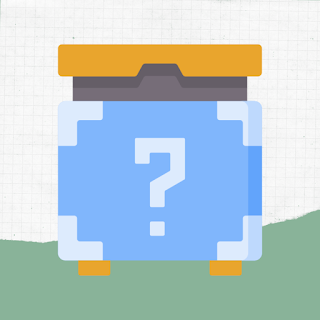





Post a Comment